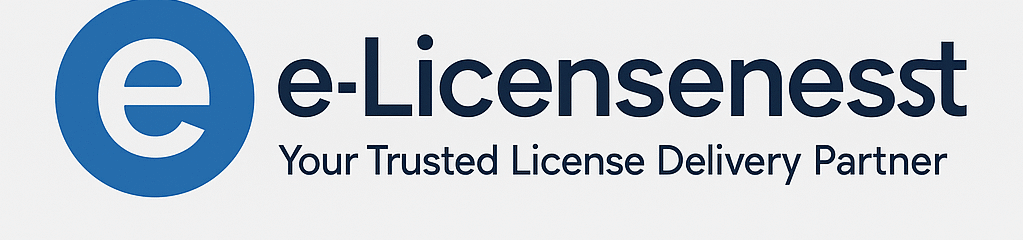instructions
Welcome to the instructions page, it describes how to download and install the software, choose the package below that you have purchased and follow the instructions.
In case of office: First remove existing office applications on your PC before starting installation, this will avoid complications during installation, you can remove it yourself or choose “office uninstall tool”
You can easily remove office from your PC with the Office uninstall tool. You should remove an older version of office from your PC to avoid complications during installation. Click here to download the office uninstall tool (for windows) Click here to download the office uninstall tool (for mac)
When installing Office; make sure that no existing Office product is installed on your PC.
Download Office 2021 Pro Plus using one of the links below:
👉 (The download will start automatically)
Dutch (Nederlands):
Download .IMG – NLEnglish (US):
Download .IMG – ENGerman (Deutsch):
Download .IMG – DEFrench (Français):
Download .IMG – FRPolish (Polska):
Download .IMG – PL
When installing Office; make sure that no existing Office product is installed on your PC.
Open your web browser and go to: https://setup.office.com
Follow the on-screen instructions.
You will need a Microsoft account to proceed.
After completing the steps, you’ll receive a download file.
Open the file to start the installation process.
The installation is click-to-install and will complete automatically.
Once installed, search for any Office app (Word, Excel, PowerPoint, etc.) in the Windows search bar and open it.
When prompted for activation, choose online activation (unless your license specifies phone activation).
✅ Enjoy your activated Office installation!
When installing Office; make sure that no existing Office product is installed on your PC.
Open your web browser and go to: https://setup.office.com
Follow the on-screen instructions
You will need a Microsoft account to continue
After completing the steps, you will receive a download file
Open the file to start the installation
The installation is fully automatic (click-to-install)
Once installed, search for any Office app (Word, Excel, PowerPoint, etc.) using the Windows search bar, and open it
You will be prompted to activate Office either online or by phone
Choose online activation (unless your license specifies otherwise)
You can download Windows 11 from the following link:
🌐 Download Windows 11 – Official Microsoft Links by Language
Dutch (Nederlands):
Download Windows 11 – Microsoft NLFrench (Français):
Téléchargement de Windows 11 – Microsoft FRGerman (Deutsch):
Download Windows 11 – Microsoft DEPolish (Polska):
Download Windows 11 – Microsoft PL- English Download Windows 11 – Microsoft PL
🛠️ Installation Instructions
Use the above link for your language to download the Windows 11 Installation Tool.
Follow the on-screen instructions to install Windows 11.
After installation, enter your license key to activate your copy.
If you currently have Windows 11 Home installed but purchased a Pro license, you can still enter your key.
⚠️ If you receive an error message saying the license key doesn’t work, simply restart your computer.
The upgrade to Windows 11 Pro will usually complete automatically after the restart.
✅ Your system should now be upgraded and activated with Windows 11 Pro!
You can download Windows 10 via the following link:
🌐 Download Windows 10 – Official Microsoft Links by Language
Dutch (Nederlands):
Download Windows 10 – Microsoft NLFrench (Français):
Téléchargement de Windows 10 – Microsoft FRGerman (Deutsch):
Download Windows 10 – Microsoft DEPolish (Polska):
Download Windows 10 – Microsoft PL- English
- Download Windows 10 – Microsoft PL
🛠️ Installation Instructions
Use the link for your preferred language to download the Windows 11 installation tool.
Follow all the on-screen steps provided.
After installation, you can enter your license key to activate Windows.
If Windows 10 Home is currently installed and you purchased a Windows 10/11 Pro license, you can enter the Pro key to upgrade.
⚠️ Occasionally, an error may appear stating that the license key is invalid.
In this case, simply restart your computer.
The upgrade to Windows Pro will typically proceed automatically after the restart.
✅ You should now have an upgraded and activated version of Windows Pro!
To activate your adobe product key and unlock all features, follow these simple steps
📧 Activation Instructions for Adobe Products
Send an email to [email protected] with your Adobe email address.
You will receive an invitation email from Adobe — follow the instructions in the email and sign in.
✅ Enjoy your purchase!
Your product is now activated, and you can download the applications directly from Adobe Creative Cloud.
- Mail: [email protected]